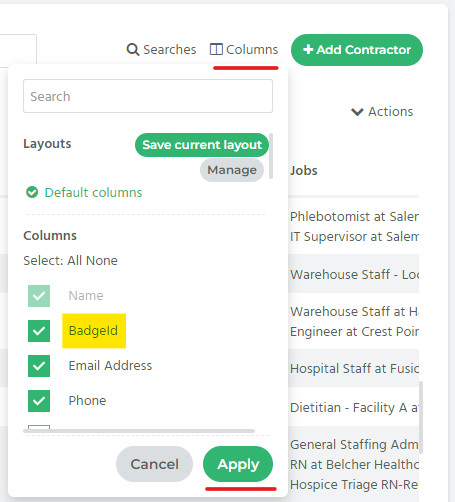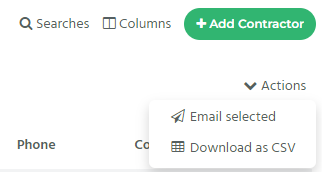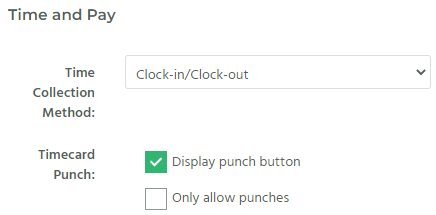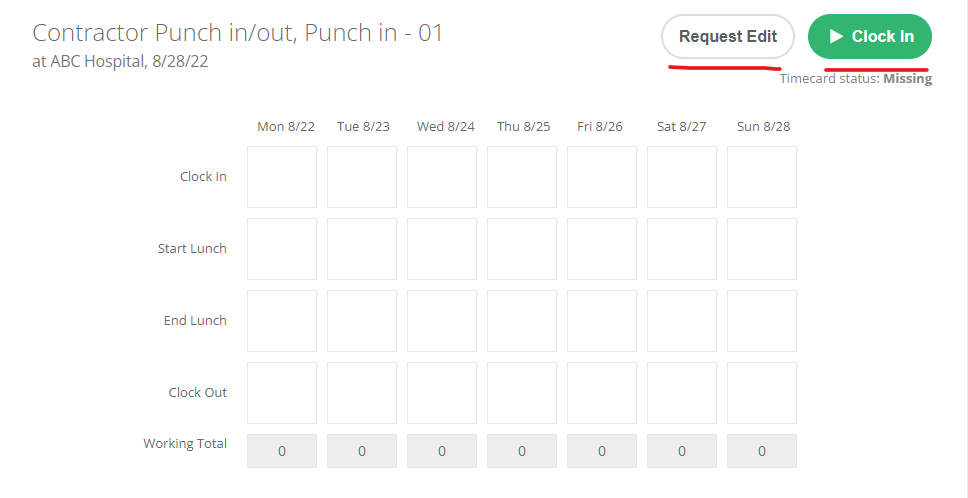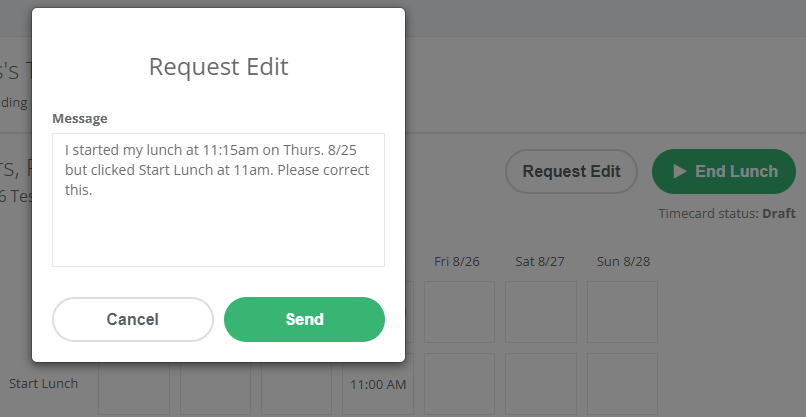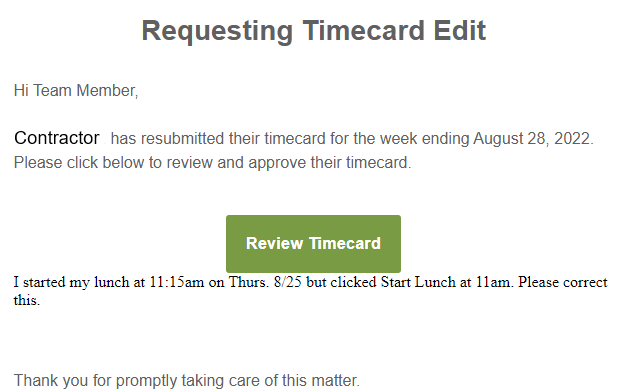2.0.39
Elias Pacheco
August 25, 2022
New Features
- Badge-Id Login
- Video Overview: https://www.loom.com/share/c326a59538d34197a8b9ace52127accd
- When creating a new contractor, we now have a “Badge ID” field that is automatically generated. This ID number can be used so contractors can log into Bilflo without using an email address or password.
- Badge IDs have also been automatically created for pre-existing contractors.
- How do I use the Badge ID?
- You can change the login URL from “[ABCstaffing].bilflo.com/login” to “[ABCstaffing].bilflo.com/badge-login”
- Generic login page (only email address/password required): app.bilflo.com/login
- Badge ID login page (only badge ID required): app.bilflo.com/badge-login
- You can change the login URL from “[ABCstaffing].bilflo.com/login” to “[ABCstaffing].bilflo.com/badge-login”
- How do I find the Badge IDs for my contractors?
- The Badge ID is available on the specific contractor’s detail page (or contractor profile) but you can view the Badge ID for all of the contractors by going to People > Contractors, clicking Columns, adding BadgeId, and then clicking Apply (see below for reference).
- You can also download that page as a CSV file if you want to print it out or reference it later in case someone forgets what their Badge ID is.
- Punch-in Punch-out Button
- This feature allows the contractor to click a button that will use a current timestamp for their local time to populate the Clock-in, Start Lunch, End Lunch, or Clock-out cells instead of allowing them to manually enter the time.
- How do I set up the Punch Button feature?
- On the contract job detail page, in the Time and Pay section, set the time collection method to Clock-in Clock-out, 9/80 Timecard, or Detailed Clock-in Clock-out (see images below for reference).
- Once any of these time collection methods are selected, you’ll see Timecard Punch options:
- Display punch button: when this option is selected, the Request Edit button and Punch button are displayed and can be used by the contractor. If the contractor wants to manually enter their time in any of the cells, they can still click the cells to edit the timecard.
- Only allow punches: when this option is selected, the contractor is unable to click the cells to edit the timecard. However, Team members (with permission) can still select a cell to edit the timecard.
- Does the Punch button change when the timecard is updated?
- When the contractor is viewing a timecard and the current day is NOT on that timecard, the punch button is not able to be used, so they will need to click the cells to edit that timecard.
- When the contractor is viewing a timecard and the current day is on that timecard, the following options are available:
- Clock-in: this option is available only when the current day does not have any values in it
- Start Lunch: this option is available only when the current day has a Clock-in value and the Start Lunch does not.
- End Lunch: this option is available only when the current day has a Clock-in value, a Start Lunch value, and the End Lunch does not.
- Clock-out: this option is available only when the current day has a Clock-in value, a Start Lunch value, an End Lunch value, and Clock-out does not.
- What does the Request Edit button do?
- When the contractor clicks on Request Edit, a dialog box is displayed where the Contractor can send an email to the Team Members so they can update the timecards or review the Request Edit message.
- This is useful when the contractor mistakenly submits their timecard or needs to update one of the cells for a specific day (see below for an example).
- NOTE: the Request Edit will also be added as a comment on the timecard.