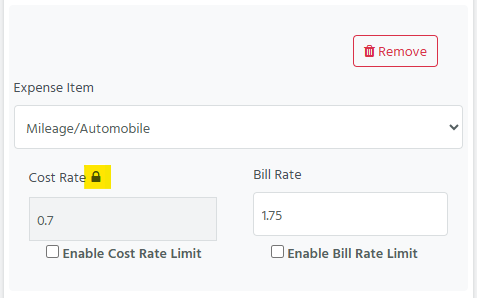Resolved Issues
- Bullhorn:
- Fixed an issue where a leading space threw an error when creating a Bilflo contractor.
- Fixed an issue where “District of Columbia” was not interpreted as a Bilflo state.
- Updated the termination action to include a new status based on a customer request.
- Contract Jobs:
- Fixed an issue where an error occurred when creating/updating a contract job with the salary timecard.
- Performance:
- Fixed a connection pool exhaustion issue that caused occasional unhandled exceptions during peak traffic. Implemented better resource cleanup and enhanced database access efficiency.