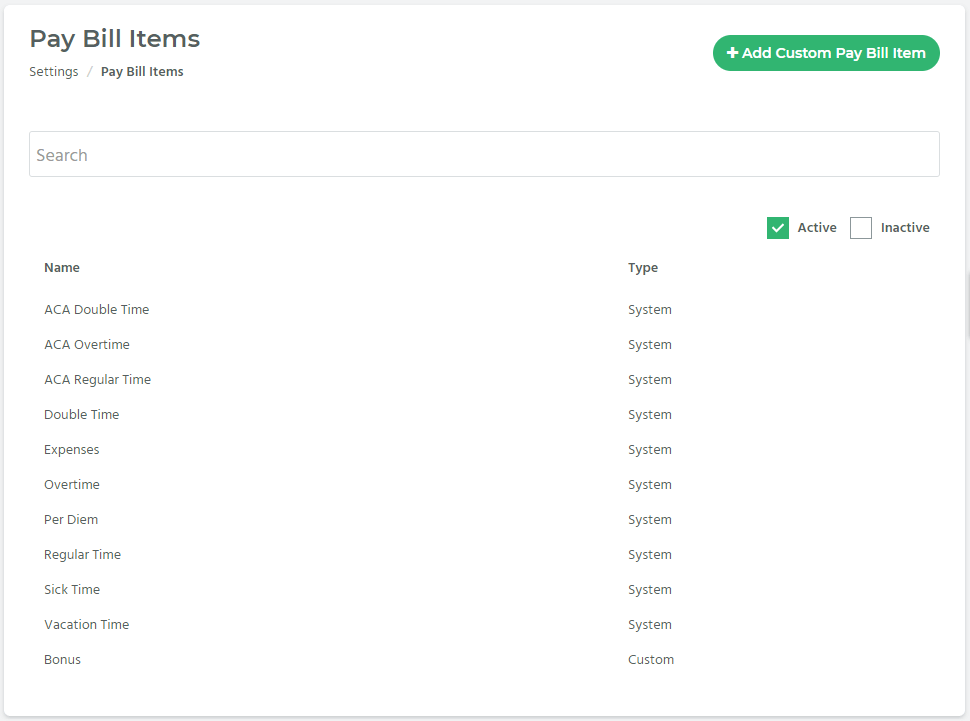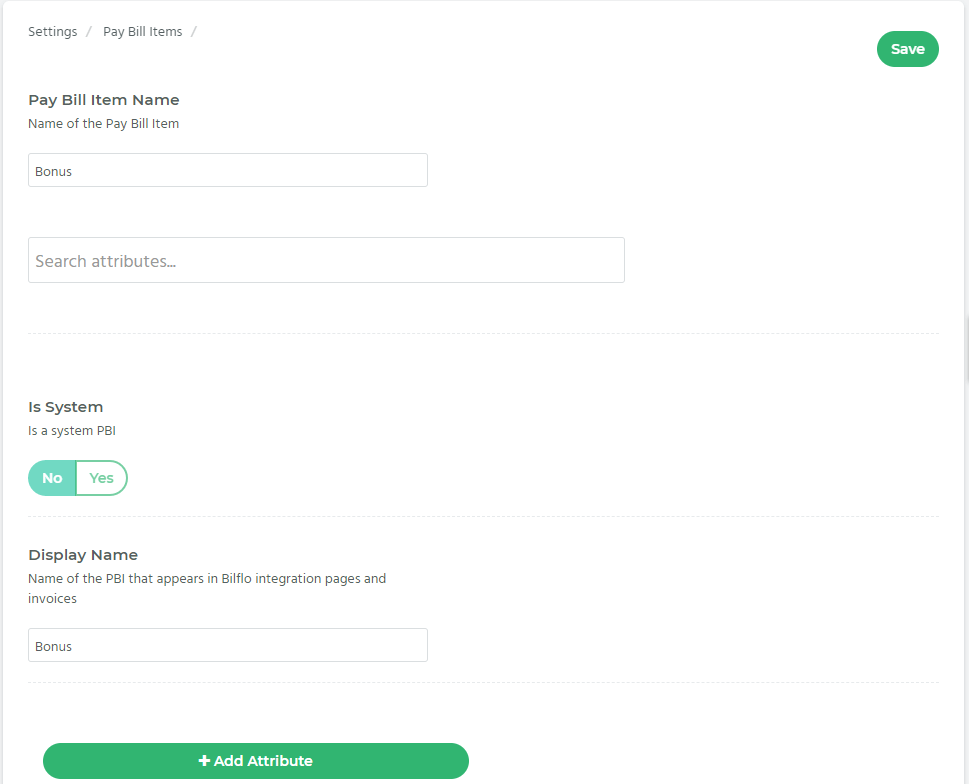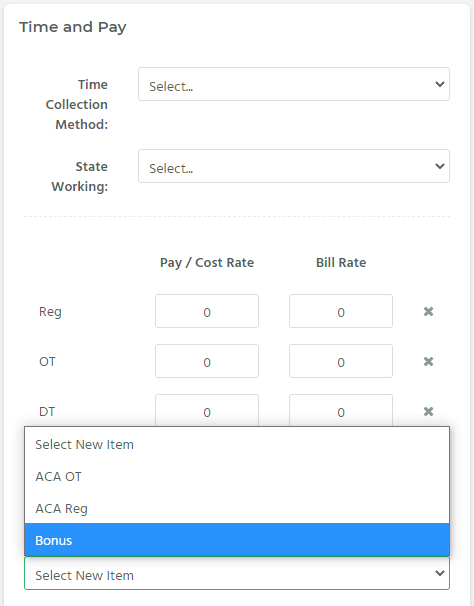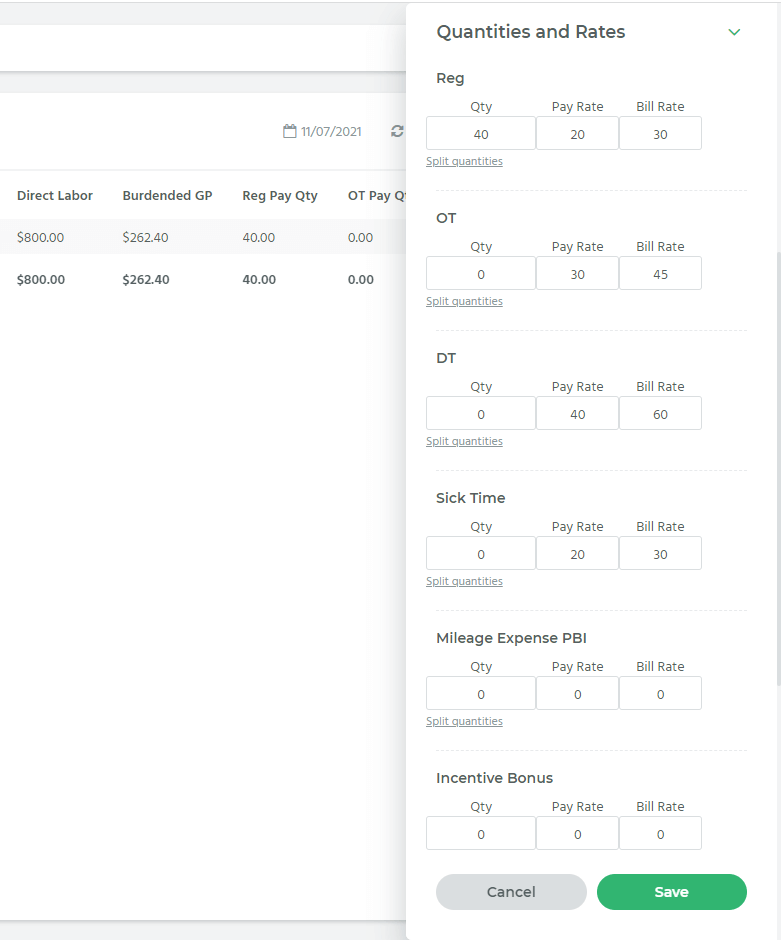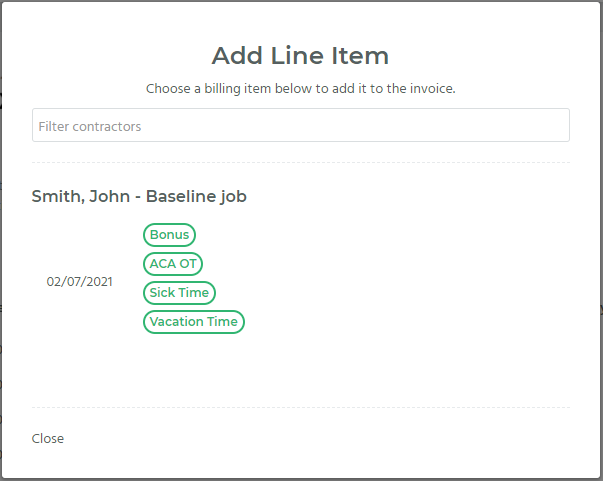Bilflo 2.0
Elias Pacheco
February 27, 2022
version 2.0.21
New Feature
Custom Pay Bill Items:
Here is a quick overview of Bilflo 2.0 – https://www.loom.com/share/8fa504f6b2af4afa81af73c9ed699b99
Users with permission to access the Settings page in Bilflo can now add custom pay/bill items (PBIs) to a contract job, invoice, etc. See below for how you can utilize this feature in various areas of the application.
- Setting up a Custom Pay Bill Item (PBI):
- You can view and create any active/inactive Pay Bill Items (PBIs) on the Settings > Pay Bill Items page.
- If you’d like to edit any PBIs, you can click on the name and add or remove any attributes.
- If you’d like to add a new custom PBI, you can click on +Add Custom Pay Bill Item.
- +Add Custom Pay Bill Item
- On this page, you can add any attributes to this new custom PBI by clicking +Add Attribute to define how you’d like this custom PBI to interact with other areas of Bilflo.
- PBI Attributes
- Attributes (e.g. “Map To Payroll”, “Can Use In Contract Job”, “Default Bill Rate”, “Default Bill Quantity”, etc.) will define how the custom PBI will interact with the rest of the data within Bilflo.
- Contract Job page (new and/or existing jobs)
- In the Time and Pay section, you can click Select New Item to add any system or custom PBIs. Then you can define the Pay/Cost Rate and Bill Rate in the corresponding cells.
- Bulk Time / Third Party Timecards
- Contract Jobs with Third Party time collection method selected should have Custom PBIs displayed on the timecard detail page.
- Contract Jobs with Bulk Time collection method selected should have Custom PBIs displayed on the bulk time detail page.
- Contract Overview page (slideout modal)
- From the Contract Overview page, when you select a record and open the slideout modal, you can override the Quantities, Pay Rates, and Bill Rates of system PBIs (Regular, Overtime, Double Time, Sick Time, or Vacation Time) or Custom Pay Bill Items (“Incentive Bonus”, “Mileage Expense PBI”, etc.)
- Split Quantities
- When you click on the Split Quantities link, you can define the quantity for that PBI. This can be used if you want the Pay Quantity to differ from the Bill Quantity for any reason.
- Be sure to click Save after editing anything in the slideout modal.
- Invoice Detail page (Add Line Item)
- From the Invoice History page, when you view an invoice, you can click on the line item to edit any apsects of the line item (i.e. quantity, rate, description, etc.) or you can click +Add Line Item to add a system PBI or custom PBI as well as define the description, bill quantity/rate, etc.
- If you edit or add a new line item, be sure to click Save as a New Version so the PDF invoice gets updated properly with the updated information.